TI1 3 0.00000 0.00000 0.00000 0.25000 0.05811 TI2 3 0.14428 0.50000 0.52050 0.50000 0.03427 O3 2 0.09437 0.00000 0.25602 0.50000 0.05397 O4 2 0.22759 0.00000 0.68766 0.50000 0.13380 O5 2 0.08152 0.50000 0.89990 0.50000 0.00001 CELL 1.54184 14.09600 2.95200 4.89170 90.0000 92.1700 90.0000 ZERR 2 0.00200 0.00200 0.00100 0.0000 0.0500 0.0000 LATT 7 SYMM -X,Y,-Z
To transform the Cell, go into Model Transform to bring up the following options box.

Apply the transformation you wish to make. In this case abc-> cab.
You can press the TEST to check that the transformation of the cell
is the one intended (c is the unique axis) before continuing.
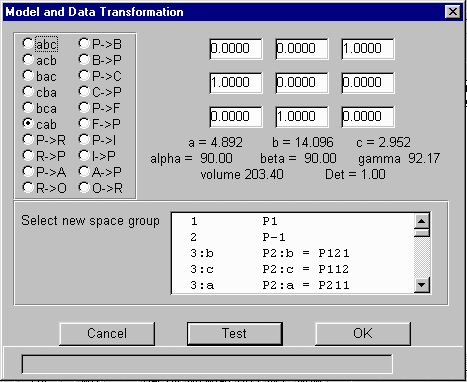
Then select the space group you want to transform to, in this case A 1 2 2/m
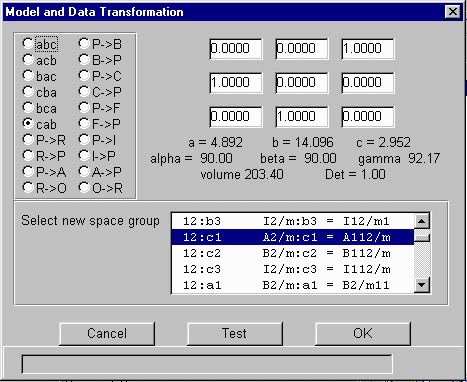
Then press OK to continue leading to the following output and a new.ins and new.hkl with transformed, cell, co-ordinates and HKL data.
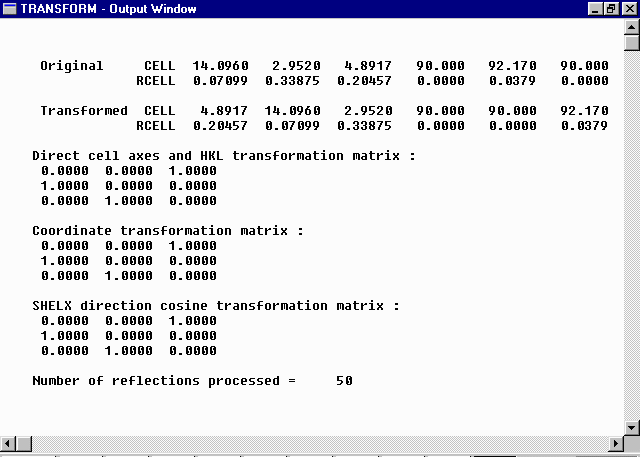
The resulting A 1 1 2/m based shelx INS file has the following transformed co-ordinates, cell and symmetry operators (and the the A 1 1 2/m based HKL file)
Ti1 3 0.00000 0.00000 0.00000 0.25000 0.05811 Ti2 3 0.52050 0.14428 0.50000 0.50000 0.03427 O3 2 0.25602 0.09437 0.00000 0.50000 0.05397 O4 2 0.68766 0.22759 0.00000 0.50000 0.13380 O5 2 0.89990 0.08152 0.50000 0.50000 0.00001 CELL 1.54184 4.8917 14.0960 2.9520 90.000 90.000 92.170 ZERR 2 0.0010 0.0020 0.0020 0.000 0.000 0.050 LATT 5 SYMM -X , -Y , Z